How To Control Internet Access At Home – Guides
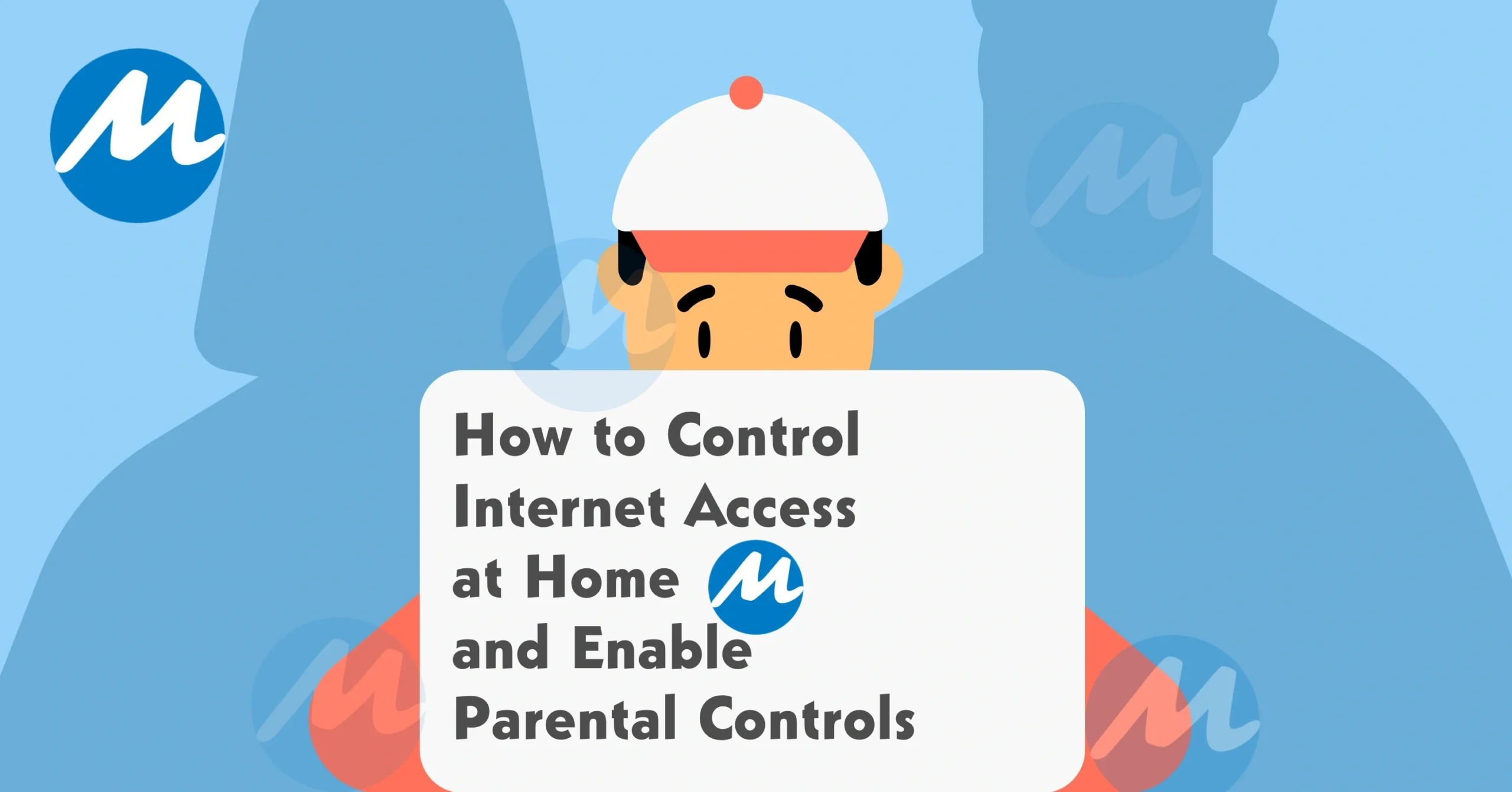
The internet is an amazing tool for education, entertainment, and communication. However, excessive use can cause problems, especially for children. If you’re wondering how to control internet access at home without constantly monitoring your family’s online activity, this guide will walk you through practical and effective ways to create a safe and balanced digital environment.
How to Control Internet Access at Home and Enable Parental Controls:
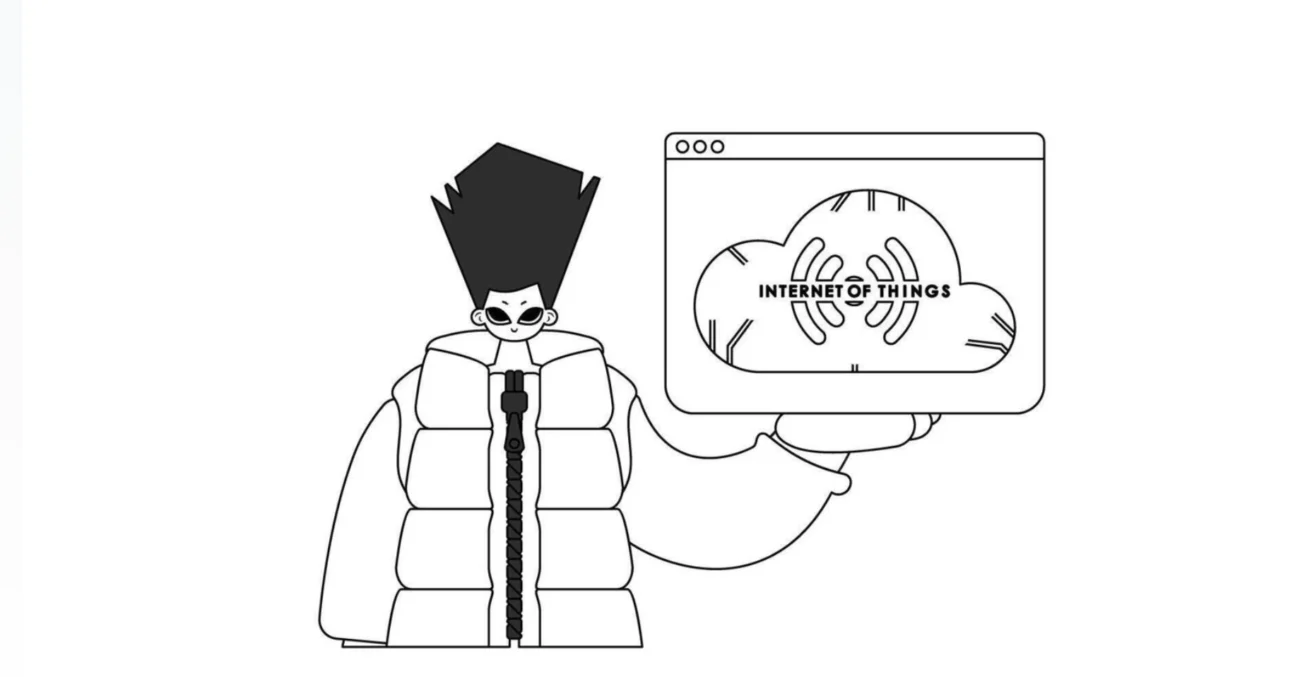
The internet is an amazing tool for education, entertainment, and communication. However, excessive use can cause problems, especially for children. If you’re wondering how to control internet access at home without constantly monitoring your family’s online activity, this guide will walk you through practical and effective ways to create a safe and balanced digital environment.
Why Should You Limit Internet Access at Home?
There are several reasons to consider setting internet restrictions in your home:
| Reason | Why It Matters |
|---|---|
| Protecting Your Kids | Helps prevent exposure to inappropriate content, online predators, and cyberbullying. |
| Better Sleep | Reduces screen time before bed, leading to improved sleep quality for both kids and adults. |
| Increased Productivity | Less internet distractions mean more time for studies, hobbies, and family time. |
| Securing Your Home Wi-Fi | Controls who has access to your network, preventing unauthorized use and improving speed. |
| Saving Money | Helps manage data usage and avoid extra charges for exceeding internet limits. |
| Protecting Sensitive Data | Reduces the risk of malware, phishing attacks, and online scams. |
12 Ways to Control Internet Access at Home
1. Change Your Wi-Fi Password
The simplest way to restrict internet access is to change your Wi-Fi password. This instantly disconnects all devices from the network until they reconnect with the new password.
Best for: Removing unauthorized devices or setting temporary breaks from the internet.
2. Set Up a Guest Network
A guest network allows you to control internet access for visitors and kids separately from your main network. You can limit bandwidth, block certain websites, and even set specific time schedules.
How to Set It Up:
- Log in to your Wi-Fi router settings via a web browser (use your IP address, such as
192.168.1.1). - Look for the Guest Network or Parental Controls section.
- Set rules like time restrictions or website filters.
Use Built-In Parental Controls
Most modern routers come with parental control features that allow you to:
- ✅ Set time limits on devices
- ✅ Block inappropriate content
- ✅ Monitor browsing history
Examples:
- Apple Screen Time for iPhones/iPads
- Google Family Link for Android devices
4. Install Parental Control Apps
Apps like Qustodio, Net Nanny, and Norton Family provide advanced tools to:
- Block harmful websites
- Set time restrictions
- Track online activity
Best for: Parents who want detailed control over their child’s internet use.
5. Scan for Nearby Unsecured Wi-Fi Networks
Even if you set strict internet controls at home, kids can sometimes bypass them by connecting to unsecured networks nearby. Use a Wi-Fi scanner to check for open networks and encourage neighbors to secure theirs with a password.
Tip: If you suspect unauthorized access to your Wi-Fi, check your router’s connected devices list.
6. Schedule or Pause Wi-Fi Usage
Many routers and mesh systems (like Nest WiFi or Eero) allow you to pause or schedule internet access at specific times.
Great for:
- Setting internet-free hours during meals or bedtime.
- Ensuring kids focus on homework without distractions.
7. Turn on Google SafeSearch
Google SafeSearch helps filter out explicit content from search results, making the web safer for kids.
How to Enable:
- Go to Google SafeSearch
- Turn on SafeSearch and lock the setting to prevent changes.
8. Use DNS Filtering
DNS filtering allows you to block access to certain websites, including adult content, social media, and gaming sites.
How to Set Up:
- Use free tools like OpenDNS or Cloudflare Family DNS.
- Configure DNS settings in your router or device settings.
9. Install Browser Extensions
Browser extensions like StayFocusd or Freedom help control time spent on distracting sites.
Best for: Adults and kids who want to limit time on social media or streaming services.
10. Enable Content Restrictions on Streaming Services
Streaming platforms like Netflix, Disney+, and YouTube allow you to set up parental controls to block age-inappropriate content.
How to Enable:
- Go to Account Settings on your streaming service.
- Set up parental restrictions and age ratings for child profiles.
11. Create Internet-Free Zones
Designate certain areas of your home as screen-free zones, such as:
- ✅ The dining room (for device-free meals)
- ✅ Bedrooms (to encourage better sleep)
- ✅ Living rooms (for quality family time)
Tip: Encourage hobbies like reading, board games, or outdoor activities instead of screen time.
12. Talk About Internet Safety
One of the best ways to ensure safe internet use is to have open conversations with your kids. Teach them about:
- The risks of online predators and cyberbullying.
- How to identify phishing scams and harmful content.
- The importance of setting screen-time limits.
Why It Matters: Kids who understand why internet restrictions exist are more likely to follow the rules.
Final Thoughts
By using a combination of these 12 strategies, you can effectively manage internet access at home. Whether you use Wi-Fi controls, parental apps, or DNS filtering, taking proactive steps ensures a safe and balanced online environment for your family.
Key Tips:
- Use router settings to control internet access.
- Install parental control apps for extra monitoring.
- Set up SafeSearch and DNS filtering for content protection.
- Establish internet-free zones to promote offline activities.
- Talk to your kids about internet safety to create responsible habits.
With the right tools and communication, you can enjoy the benefits of the internet while minimizing its risks.
