The Best Keybinds and Controller Settings for Competitive Shooters
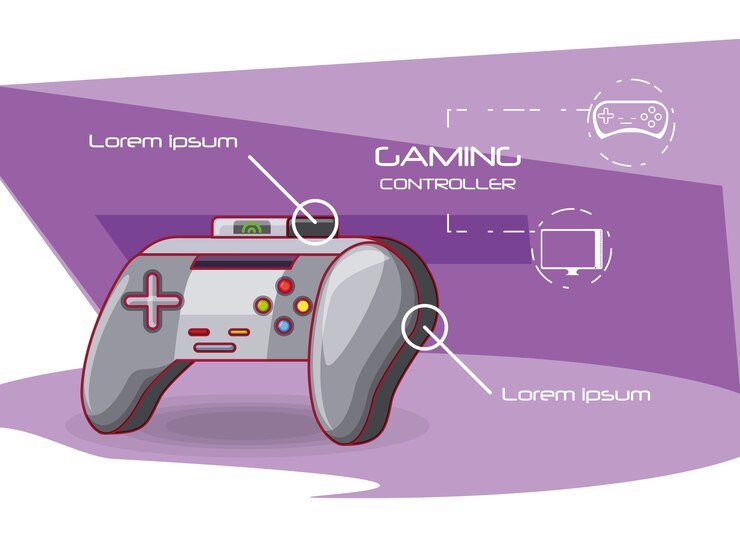
Every millisecond counts in competitive shooter games. Your success often comes down to how quickly and accurately you can respond to what’s happening on screen. While natural skill and practice are important, your control settings play a huge role in reaching your full potential. Think of your keybinds and controller settings as the foundation of your gaming house – if the foundation isn’t solid, everything built on top of it becomes unstable.
We’ll through everything you need to know about optimizing your control settings. Whether you’re using a keyboard and mouse or a controller, you’ll learn how to create a setup that feels natural and helps you perform at your best. We’ll cover basic concepts, advanced techniques, and practical tips that work across different games and playstyles.
This isn’t about copying professional players’ settings – it’s about understanding why certain settings work better than others and finding what works best for you. By the end of this guide, you’ll know to create and maintain a control setup that matches your unique playing style and helps you improve consistently.
Understanding the Basics of Control Settings
Your control settings form the foundation of your gaming performance. Think of them as your connection to the game – every movement, action, and reaction depends on how well these settings match your playing style. Let’s break down the essential elements that make a difference in competitive shooter games.
Why Control Settings Matter
Professional players spend hours fine-tuning their settings because even small adjustments can lead to better performance. Good settings help you react faster, move more precisely, and stay comfortable during long gaming sessions. Bad settings can slow you down and even cause physical strain.
Common problems with default settings include:
- Uncomfortable key placements that strain your hands
- Mouse sensitivity that’s too high or low
- Button combinations that are hard to press quickly
- Settings that make certain movements difficult
Keyboard Settings for Maximum Performance
Essential Movement Keys
The WASD layout serves as the standard for movement, but you can improve upon it. Place your most important actions within easy reach of these core movement keys. Your fingers should move minimal distances for critical actions.
Recommended key placement around WASD:
- Shift (Sprint) – Left pinky
- Space (Jump) – Thumb
- Control (Crouch) – Left pinky
- Alt (Walk) – Left thumb
- E (Interact) – Index finger
- Q (Special ability) – Ring finger
Combat Action Keys
Your combat controls need quick access without compromising movement. Position these keys where you can press them while keeping your fingers on WASD.
Effective combat key layout:
- R (Reload) – Index finger reach
- F (Melee) – Index finger reach
- G (Grenades) – Index finger reach
- 1-4 (Weapons) – Number row above WASD
- Mouse buttons for primary actions
Communication Keys
Team communication needs easy access without disrupting gameplay. Place these keys where they won’t interfere with movement or aiming.
Communication key suggestions:
- V (Voice chat) – Thumb reach
- B (Quick commands) – Thumb reach
- Tab (Scoreboard) – Left pinky reach
- M (Map) – Right hand reach
Mouse Settings for Precision Aiming
Finding Your Perfect Sensitivity
Mouse sensitivity directly affects your aim accuracy. Start with these steps to find your ideal sensitivity:
- Set your DPI between 400-800
- Choose a sensitivity where a 360-degree turn takes 8-12 inches of mouse movement
- Practice tracking targets at different ranges
- Adjust until you can consistently follow moving targets
- Keep the same sensitivity across all games
Mouse Configuration Tips
Basic mouse settings that help accuracy:
- Disable mouse acceleration
- Use raw input when available
- Match Windows mouse speed to 6/11
- Disable enhanced pointer precision
- Use consistent DPI across games
Controller Settings for Console Gaming
Button Layout Optimization
Modern controllers offer multiple layout options. Choose based on these factors:
- Button accessibility during movement
- Comfort during long sessions
- Quick access to critical actions
- Minimal finger movement needed
Stick Settings and Dead Zones
Proper stick settings improve your aim and movement:
- Start with a 5% dead zone
- Test for stick drift
- Increase only if needed
- Keep vertical and horizontal sensitivity equal
- Adjust acceleration based on preference
Game-Specific Settings
First-Person Shooter Settings
FPS games need precise control adjustments:
- Field of view: 90-110 degrees
- Aim down sight sensitivity: 1:1 with hip fire
- Sprint to cancel reload: Enabled
- Toggle vs. hold options: Personal preference
- Crosshair style: Simple and visible
Battle Royale Game Settings
Battle royale games have unique requirements:
- Quick inventory access keys
- Separate building/combat controls
- Easy healing item access
- Fast weapon switching
- Clear marker placement keys
Advanced Optimization Tips
Creating Custom Keybinds
Develop your custom setup by considering:
- Hand size and finger length
- Keyboard size and key spacing
- Most frequent actions
- Common action combinations
- Gaming session length
Hardware Considerations
Your hardware affects control performance:
- Mechanical keyboards reduce input lag
- Gaming mice offer better precision
- Monitor refresh rate affects input timing
- Cable management prevents interference
- Mousepad size enables lower sensitivity
Training Your Muscle Memory
Practice Routines
Effective ways to learn new settings:
- Start in training modes
- Use aim training programs
- Practice movement patterns
- Record and review gameplay
- Gradually increase speed
Adjustment Period Guidelines
Expect these timeframes for adjustment:
- Basic comfort: 2-3 days
- Automatic responses: 1-2 weeks
- Full adaptation: 3-4 weeks
- Peak performance: 1-2 months
Troubleshooting Common Issues
Input Lag Problems
Reduce input lag through these steps:
- Check monitor settings
- Update USB polling rate
- Disable unnecessary background programs
- Verify game settings
- Test different USB ports
Consistency Issues
Maintain consistent performance by:
- Using the same settings across games
- Creating backup copies of settings
- Regular hardware maintenance
- Consistent gaming environment
- Regular warm-up routines
Maintaining Long-term Performance
Regular Maintenance
Keep your settings optimal with:
- Weekly hardware checks
- Monthly setting reviews
- Regular cleaning routine
- Performance testing
- Setting backups
Setup Ergonomics
Prevent strain and maintain performance:
- Proper desk height
- Screen distance and angle
- Chair adjustment
- Keyboard and mouse position
- Regular break schedule
Setting Up for Different Game Types
Arena Shooters
Focus on these elements:
- Quick weapon switching
- Fast movement controls
- Simple communication keys
- Clear visibility settings
- Consistent sensitivity
Tactical Shooters
Prioritize these aspects:
- Precise aim controls
- Quick utility access
- Clear communication keys
- Smooth movement options
- Strategic view toggles
Final Optimization Steps
Personal Adjustments
Fine-tune your setup:
- Test in real matches
- Get teammate feedback
- Record performance metrics
- Make gradual changes
- Keep track of improvements
Performance Monitoring
Track your progress:
- Use aim training scores
- Monitor win rates
- Track accuracy statistics
- Record movement efficiency
- Note comfort levels
Remember that the best settings are personal – what works for others might not work for you. Take time to find your perfect setup, and don’t be afraid to make adjustments as your skills improve. Regular practice with consistent settings will lead to better performance in competitive shooters.
