How to Produce Studio-Quality Voiceovers with iTop Voicy
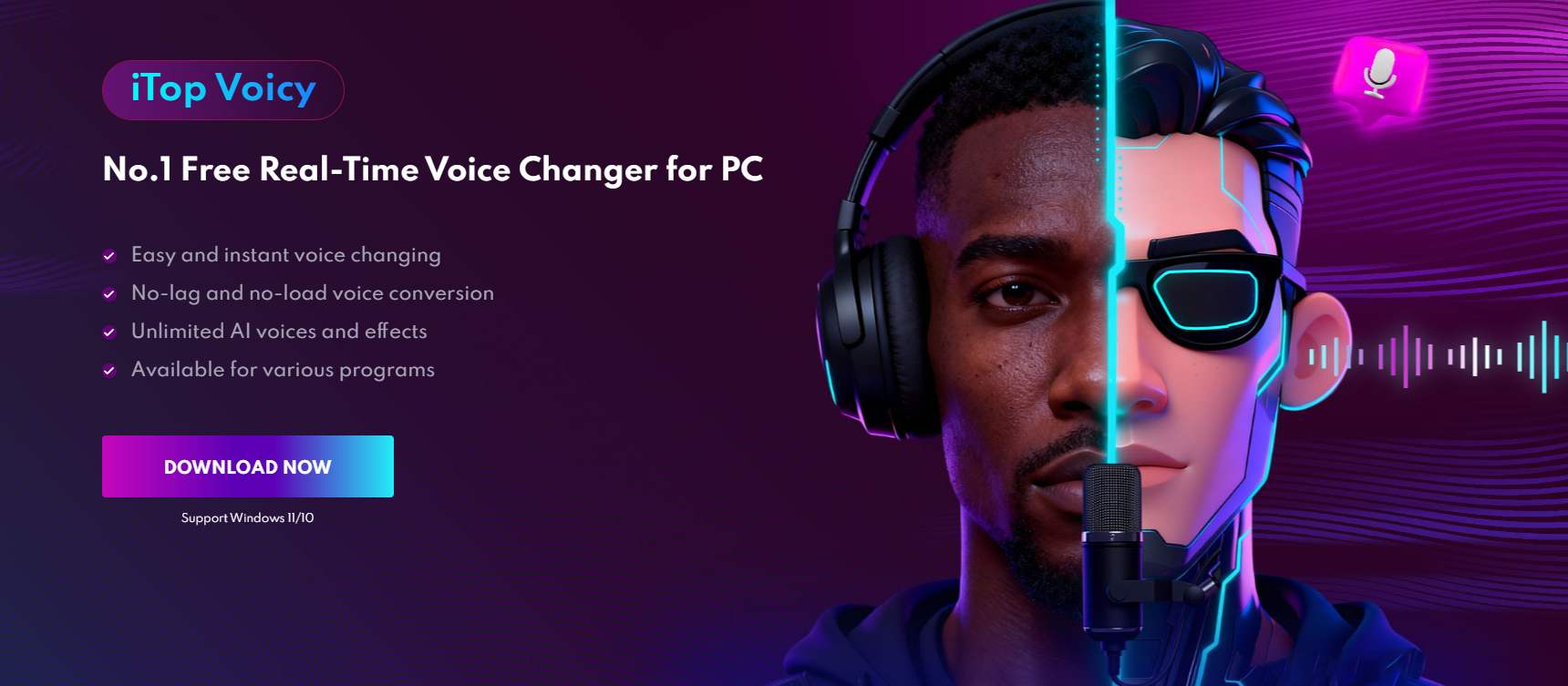
When people think about studio-quality voiceovers, they often imagine expensive microphones, acoustic panels, and hours of audio engineering. But today, high-quality voice production has become far more accessible thanks to AI-powered voice tools. Among them, iTop Voicy stands out as an easy, fast, and surprisingly powerful solution for anyone who wants professional-sounding voiceovers without building a home studio.
Whether you’re a content creator, educator, streamer, marketer, or someone looking for better audio for your projects, iTop Voicy offers a streamlined experience that makes voice creation effortless. With instant voice changing, no-lag conversion, unlimited AI voice options, and support for a wide range of programs, it has quickly become a favorite tool for modern creators.
In this post, we’ll walk through what makes iTop Voicy special and then break down how you can use it to produce polished, studio-grade voiceovers of your own.
Why Choose iTop Voicy for Voiceover Production?
Before into step-by-step instructions, it’s helpful to understand what sets iTop Voicy apart. It isn’t just another voice changer; it’s a complete AI voice transformation tool built for real-time use.
1. Easy and Instant Voice Changing
iTop Voicy focuses on simplicity. You don’t need to adjust complex audio settings or learn audio engineering to get started.
Choose a voice → Start recording or speaking → Get instant output.
The interface is clean and minimal, which is perfect for beginners but flexible enough for advanced users who want more control. With just a few clicks, you can turn your natural voice into anything from a deep narrator to a cheerful animated character.
2. No-Lag and No-Load Voice Conversion
One of the biggest challenges with live voice conversion is latency; even a slight delay can make recording difficult.
iTop Voicy solves this with a lightweight engine that processes audio in real time, ensuring:
- No delays
- No freezing
- No CPU overload
This low latency is beneficial for live streams, online classes, meetings, and gaming sessions where timing matters. You can speak naturally, and the AI handles the rest instantly.
3. Unlimited AI Voices and Effects
Instead of offering just a handful of presets, iTop Voicy gives users a wide and 100+ ever-growing library of AI voices, covering multiple styles such as:
- Actors
- Cartoon characters
- Gaming and streaming personas
- Celebrity-style voices
- Classics
This variety makes it an excellent tool for a wide range of use cases. You can record tutorials with a calm voice, create dramatic narration for a video, or use a playful voice for humor, all without needing separate recording equipment.
4. Works with Various Programs and Platforms
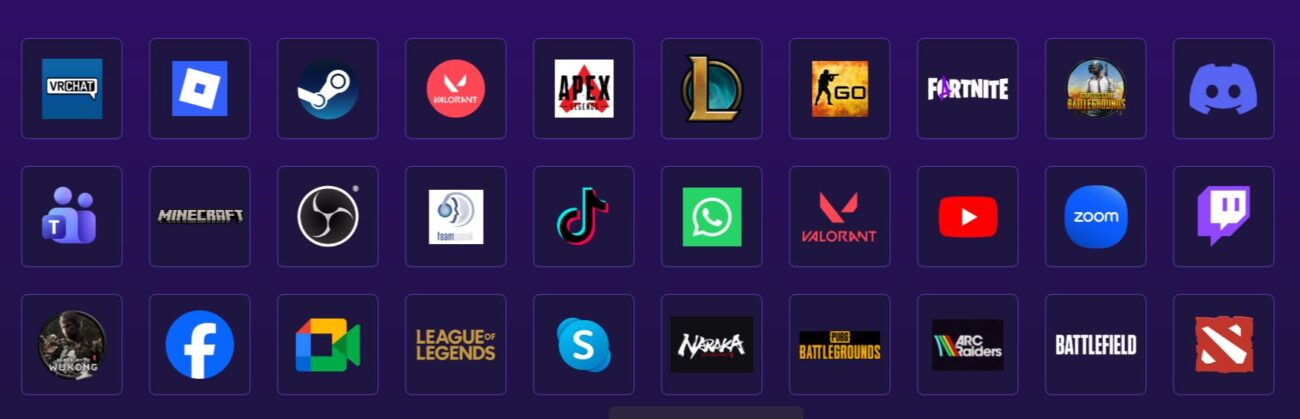
iTop Voicy integrates smoothly with many applications, including:
- Video editors like Premiere Pro, Filmora, or CapCut
- Streaming platforms like OBS, Twitch, and YouTube Live
- Communication tools such as Zoom, Discord, Teams, and Skype
- Online classes, podcasts, and virtual events
- Games and voice chat tools
This broad compatibility means you can use a single tool for all your voice-related tasks, rather than juggling multiple software solutions.
How to Create Studio-Quality Voiceovers with iTop Voicy
Now that we’ve covered the highlights, let’s break down how to actually use iTop Voicy to produce clean, polished, professional-sounding voiceovers. The process is surprisingly straightforward.
Step 1: Install and Launch iTop Voicy
Start by downloading the program from the iTop official website:
The installation is quick; follow the prompts. Once installed, launch the program and familiarize yourself with the dashboard. You’ll see options to select voice effects, adjust audio settings, record, and connect Voicy to your preferred apps.
Step 2: Choose the Voice Style You Want
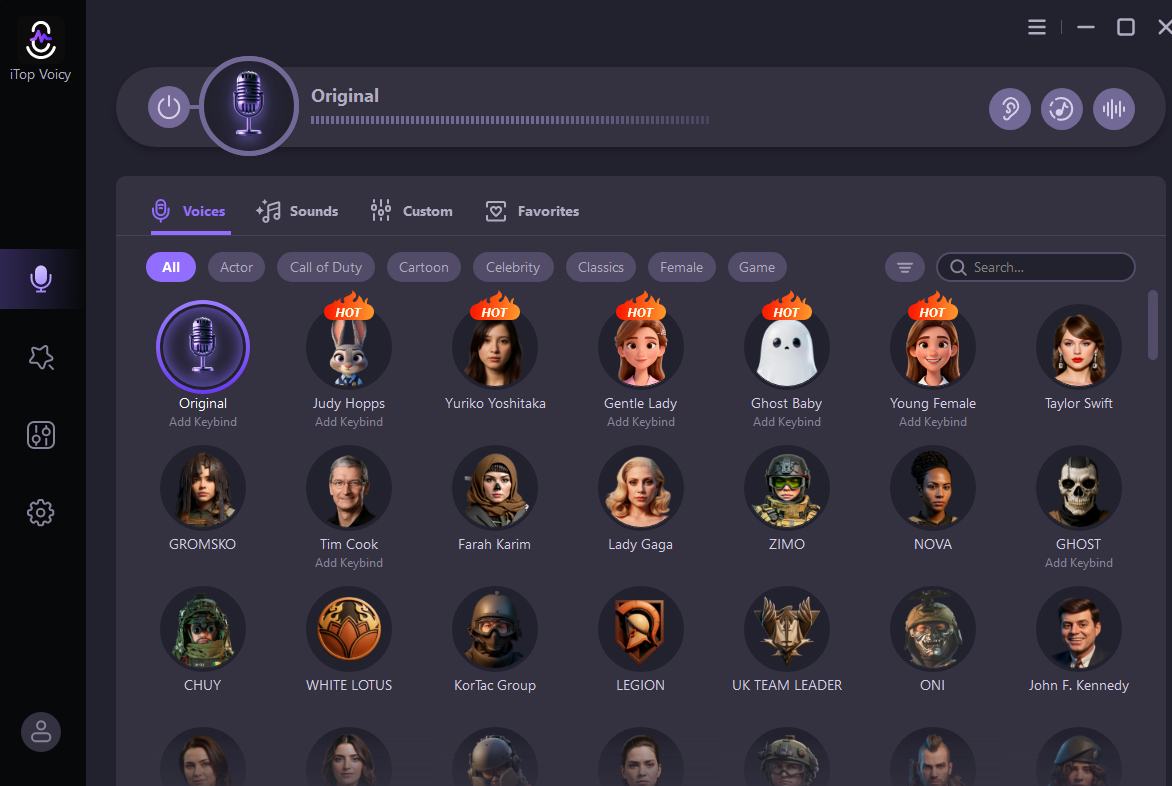
iTop Voicy provides a wide range of AI voices categorized by style. Spend a few minutes exploring the library, and you might be surprised by how varied the options are.
Once you find the tone that fits your project, click it to activate. The voice will be applied instantly.
Step 3: Adjust Your Input Settings
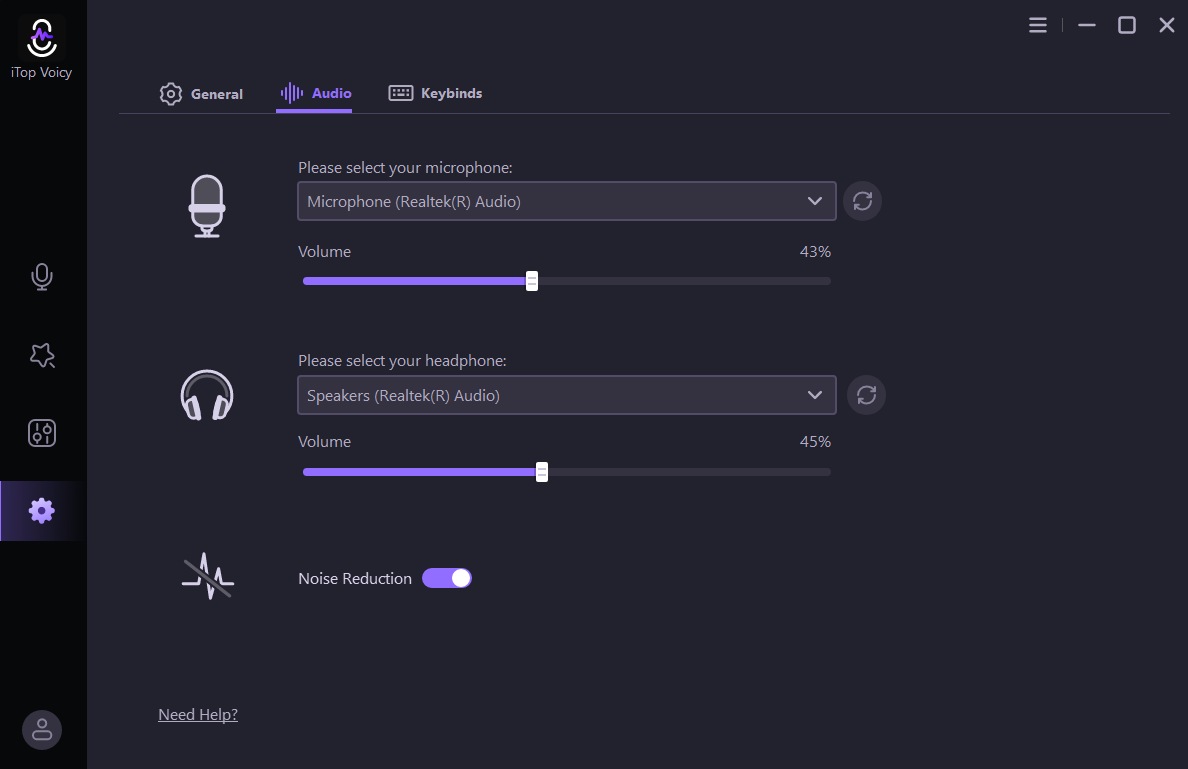
To get the cleanest sound possible, check these settings before you start recording:
- Choose the right microphone (even basic USB mics work well)
- Enable noise reduction if you’re in a non-studio environment.
- Adjust the input volume so your voice doesn’t peak
- Test the sample playback.
Thanks to Voicy’s built-in optimization, you don’t need professional hardware; a quiet room and a decent mic are enough for studio-level results.
Step 4: Record Your Voiceover
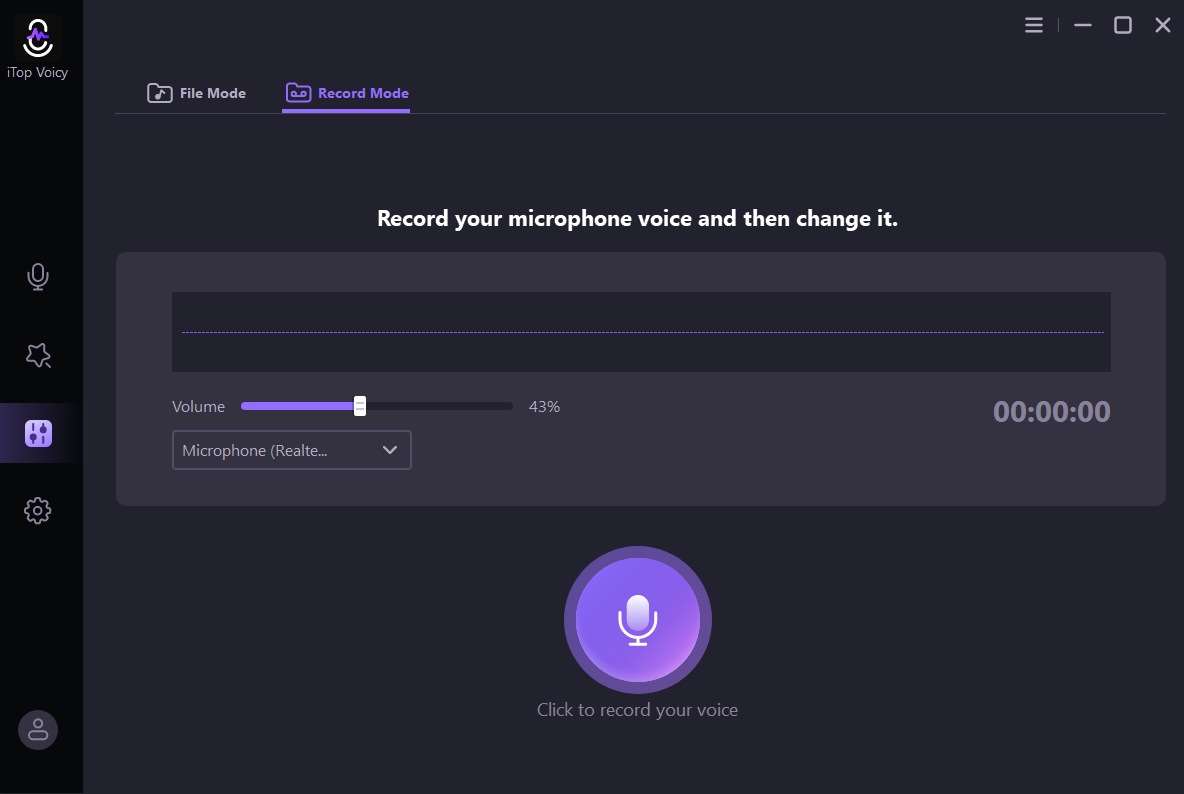
You now have two options:
Option A: Record directly inside iTop Voicy
This is the easiest method for voiceovers used in videos, ads, or narration.
Just press the Record button, speak naturally, and stop when you’re done.
Your recording will be instantly transformed into the selected AI voice.
Option B: Use iTop Voicy in real time with another program
If you want to record in OBS, Zoom, Premiere, or another app:
- Set iTop Voicy as your microphone input
- Speak as usual
- Let the AI handle the real-time conversion.
This is perfect for live streams, voice chats, or in-app voiceovers.
Step 5: Fine-Tune and Export Your Audio
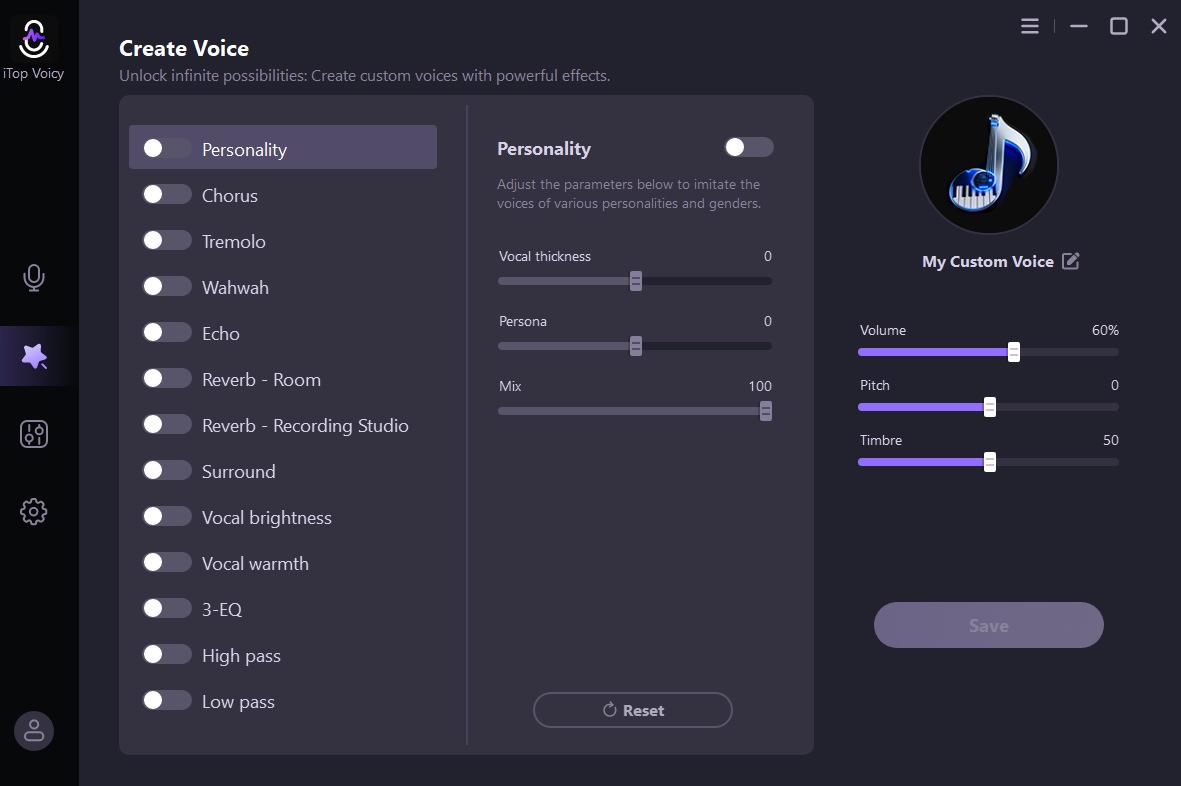
Once the recording is complete, you can listen back and adjust as you like.
Then, export the audio in your preferred format and import it into your video editor or project. With the right voice choice and clean recording, the final result will sound polished, consistent, and ready for any professional use.
Tips for Creating Better Voiceovers with iTop Voicy
Here are a few practical tips to elevate your audio:
- Write your script beforehand to maintain flow
- Use a pop filter if recording directly into the mic.
- Pause intentionally between sentences for clean editing.
- Test multiple voices until you find one that fits the mood.
- Keep background noise minimal.
Good voiceovers depend far more on clarity and tone than expensive gear, and Voicy takes care of most of the technical details for you.
Final Thoughts
Producing professional voiceovers used to be a time-consuming, equipment-intensive process. But with tools like iTop Voicy, anyone can create polished, studio-quality audio for videos, live streams, podcasts, and digital projects without spending thousands on recording gear.
Its instant voice changing, low-latency performance, wide library of AI voices, and compatibility with multiple platforms make it a powerful companion for today’s content creators. If you’re ready to take your audio to the next level, iTop Voicy makes it easier than ever.
