How to Optimize Your Chrome Browser for a Safer Online Experience
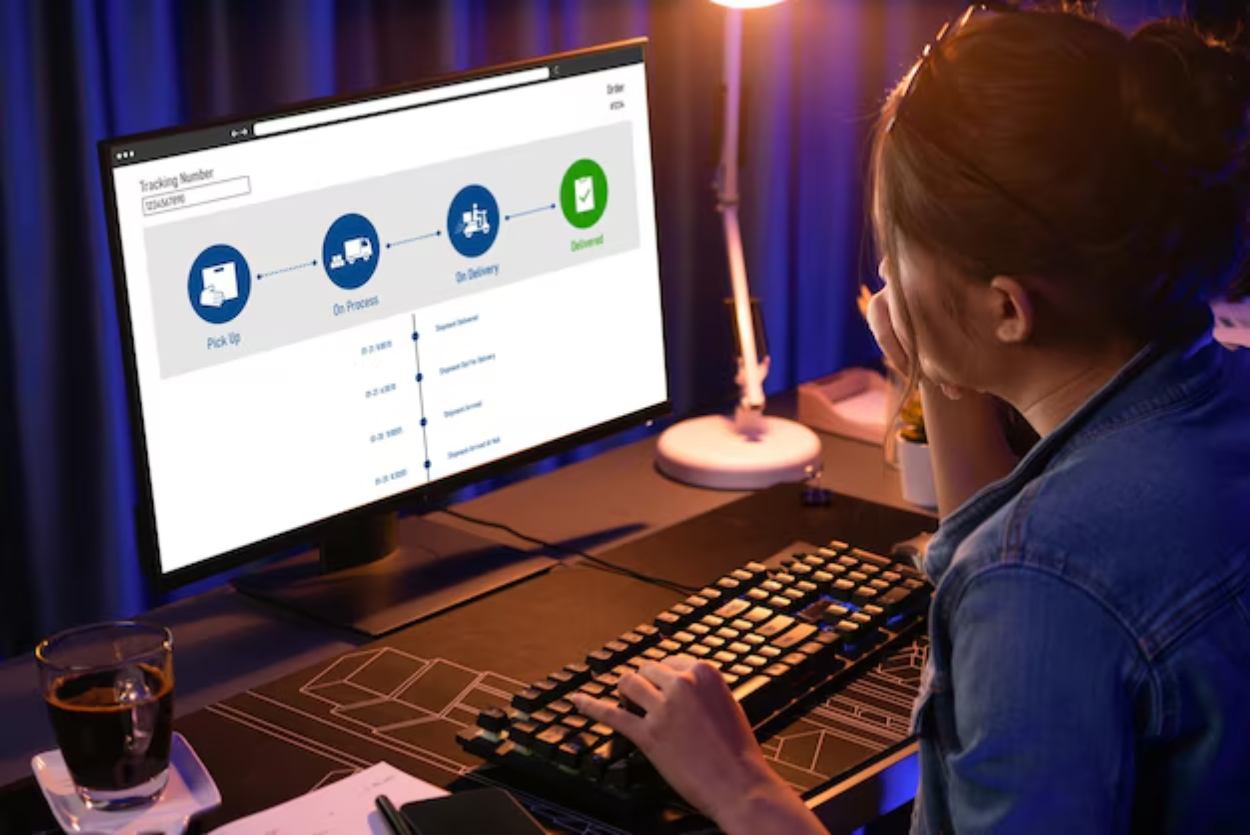
Chrome is the world’s most popular browser. That’s the finding of the web traffic analysis service, Statcounter. Google’s offering leaves its rivals far behind, claiming an enormous 68% of all traffic. The open-source alternative, Firefox, accounts for just over 2%.
If you’re a Chrome user, then it might be that you’re missing out on essential functionality. With the proper adjustments, you may find your browsing experience to be much more pleasant. Let’s take a look at what those changes might be.
Clean Up: Managing Extensions and Settings
Extensions can enhance Chrome’s capabilities by adding extra features, but having too many can slow down your browser. Worse, outdated or untrusted extensions can create security risks. Keeping only the ones you truly need helps Chrome run faster and keeps your data safer.
Periodically review your extensions to keep Chrome running smoothly.
- Click the three dots (⋮) menu in the top-right corner of Chrome.
- Select More tools > Extensions.
- In the Manage Extensions page, you can:
- Toggle extensions on or off when not in use.
- Remove extensions you no longer need.
- Check the update status to ensure extensions are up to date.
- Avoid installing extensions from unknown or unverified sources.
How to Guard Your Privacy in Chrome
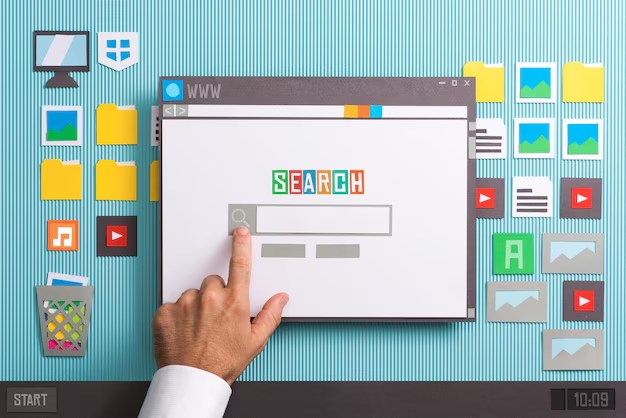
Protecting your privacy online is just as important as keeping your device secure. Many websites attempt to collect data, including your browsing habits, location, and even access to your camera and microphone. Chrome gives you the tools to control these permissions and decide what each website can or cannot do.
- Only allow access (like camera or location) when necessary.
- Go to Settings > Privacy and Security > Site Settings to manage permissions across all websites.
- Control access to location, notifications, camera, microphone, ads, and pop-ups.
- For individual websites:
- Open the website.
- Click the lock (🔒) or info icon next to the URL.
- Select View Site Information to adjust permissions.
Review your permissions regularly to prevent unnecessary data collection and ensure compliance.
Add an Extra Layer of Protection
Public Wi-Fi networks are convenient, but they are often unsafe, making it easier for hackers to intercept your data. A Virtual Private Network (VPN) adds an extra layer of security by encrypting your internet traffic. This means your browsing activity, logins, and personal information remain private even on unsecured networks.
- What a VPN does:
- Encrypts the data you send and receive online.
- Masks your IP address to protect your identity.
- Prevents tracking from hackers or suspicious third parties.
- How to use a VPN in Chrome:
- Install a trusted VPN extension from the Chrome Web Store.
- Sign in or set up an account with the VPN provider.
- Enable the VPN before browsing, especially on public Wi-Fi networks.
- Extra tips:
- Choose a VPN with a no-logs policy for better privacy.
- Avoid free VPNs, as they may sell your data; opt for a reputable provider instead.
- Keep the extension up to date for maximum security.
Key Note: Using a VPN for Chrome is simple and can make a big difference in protecting your personal data, especially when connecting through public or shared networks.
Keep Your Data Safe Across Devices
When you use Chrome across multiple devices, your data (like passwords, bookmarks, and browsing history) often syncs through your Google account. While this is convenient, it also increases the risk of unauthorized access if your devices or accounts are not properly secured. Practicing caution when syncing is essential to protect your privacy.
- Regularly review connected devices in your Google account settings and remove any you no longer use.
- Enable sync only on devices you trust (such as your personal phone, laptop, or PC).
- Use strong, unique passwords for your Google account.
- Enable two-factor authentication (2FA) for added security.
- Avoid signing in on shared or public devices (e.g., library or café computers).
- If you must use a public device, sign out completely and clear browsing data afterwards.
Regularly Update Chrome for Security
- Chrome updates automatically, but checking manually ensures you never miss an update.
- Updates fix security vulnerabilities, keeping your data safe and secure.
- They also bring new features and performance improvements.
- To check for updates:
- Open Settings.
- Go to About Chrome.
- Chrome will automatically scan for and install the latest version.
Enable Safe Browsing Mode
Chrome’s Safe Browsing protects you against harmful websites and downloads. It has three options:
Not recommended as it leaves you vulnerable to online threats.
Standard Protection
- Warns you about risky websites, downloads, and extensions.
- Offers basic safety but not the strongest protection.
Enhanced Protection (Recommended)
- Provides faster and proactive protection against new threats.
- Checks websites and downloads in real-time with Google’s security tools.
- Stronger defence against phishing and malware.
No Protection
- Turns off Safe Browsing completely.
Comparison of Privacy and Security Options in Chrome
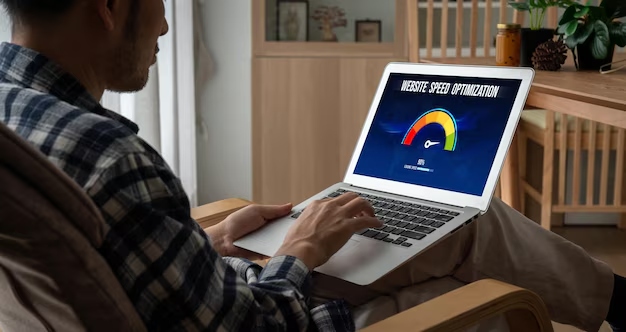
| Feature | Where to Enable | Why It Matters | Recommended Setting |
|---|---|---|---|
| Safe Browsing | Settings > Privacy & Security > Safe Browsing | Blocks harmful websites and downloads | Enhanced Protection |
| HTTPS-Only Mode | Settings > Privacy & Security > Security | Forces all sites to load securely if available | On |
| Password Manager | Settings > Autofill > Password Manager | Stores and suggests secure login credentials | On |
| Site Permissions | Settings > Privacy & Security > Site Settings | Controls camera, mic, and location access | Review regularly |
| Automatic Updates | Settings > About Chrome | Fixes security issues and keeps browser stable | Always updated |
Conclusion
Optimising Chrome for a safer online experience doesn’t require technical expertise. By managing extensions, adjusting privacy settings, enabling Safe Browsing, and using features like VPNs and password managers, you can significantly reduce security risks. Regular updates and cautious behaviour across devices add another crucial layer of defence. A few minutes spent fine-tuning these settings can protect your data and make browsing much more secure.
References
- Statcounter Global Stats. Browser Market Share Worldwide. Retrieved September 2025
- Google Chrome Help. Stay Safe Online. Retrieved September 2025
Disclaimer
This guide is for informational purposes only. While the recommendations can improve your online security, no browser is entirely immune to threats. Always exercise caution online, avoid suspicious links, and seek professional advice if you are handling sensitive or business-critical data.
